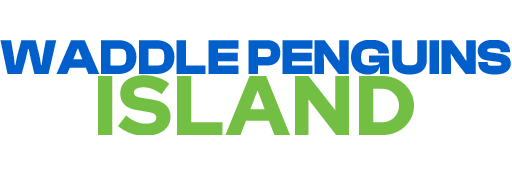Hi penguin pals,
This blog post will show you how to download Waddle Penguins Island on your
iOS devices and play everywhere!
NOTE: Waddle Penguins Island, Fullmoon, and Download providers (APKPure,
PatchKit) do not take any responsibility for anything that can happen to
your device or data.
NOTE 2: You have to re-sideload the app
every 7 days.
Install via Sideloadly on macOS 10.12 or higher
Sideloadly is currently the only way to install CPI on iOS devices.
Here's how to do that:
Step 1
Download and install Sideloadly. Click here to download
it. Remember to open it via Finder using the option and right-click
method, since it's unverified by Apple.
Step 2
Download the CPI .ipa file from here.
Step 3
Open Sideloadly and plug your iOS device in via USB. (Make sure that iTunes
is closed)
Step 4
Double click the IPA icon and select the file. Choose your device from the
iDevice menu.
Step 5
Enter your Apple ID login.
The app will ask you for your password too.
From the app's s FAQ: Your Apple ID & Password are only sent to Apple
servers to create a Developer ID for the app.
Step 6
Click "Start" and pay attention to the updates below the start
button.
Step 7
If the sideloading finishes correctly without any notices go to your iOS
device's Settings, General, VPN & Device Management (or just Device
Management) click on your Apple ID's Developer Profile and trust it.
Congratulations! You can now open the CPI app and connect to Waddle Penguins
Island to play online! Click here to skip to the
connection part.
Install via Sideloadly on Windows 7 or higher
Sideloadly is currently the only way to install CPI on iOS devices.
Here's how to do that:
Step 1
Download and install Sideloadly. Download links: 32bit | 64bit
Step 2
Download and install Apple iTunes, if you don't already have it.
NOTE: please make sure you have the web version of iTunes installed. If you
do not, install the non-Microsoft Store version from x64 - x32.
Step 3
Download the CPI .ipa file from here.
Step 4
Open Sideloadly and plug your iOS device in via USB. (Make sure that iTunes
is closed)
Step 5
Double click the IPA icon and select the file. Choose your device from the
iDevice menu.
Step 6
Enter your Apple ID login.
The app will ask you for your password too.
From the app's s FAQ: Your Apple ID & Password are only sent to Apple
servers to create a Developer ID for the app.
Step 7
Click "Start" and pay attention to the updates below the start
button.
Step 8
If the sideloading finishes correctly without any notices go to your iOS
device's Settings, General, VPN & Device Management (or just Device
Management) click on your Apple ID's Developer Profile and trust it.
Congratulations! You can now open the CPI app and connect to Waddle Penguins
Island to play online!
Connecting to Waddle Penguins Island
This is very simple, so don't worry.
Step one
Open the CPI app and wait until you see the home screen.
Step two
Hold your thumbs on the top right-hand corner and bottom left-hand corner of
the screen at the same time.
Once the debug menu is visible, click "Network".
Step three
Enter those URLs in the following places:
Network -> Island News -> waddlepenguins.me/news
- Changes the Island News link to our blog.
Network -> Web Services -> Account -> api.waddlepenguins.me/mix
- This will make you able to login to your WPI Account and/or create one.
Network -> Web Services -> Game -> api.waddlepenguins.me
- This will make you able to see your friends in-game.
Network -> Web Services -> Login Part 2 -> api.waddlepenguins.me
- This makes you able to login.
Network -> Web Services -> Login -> api.waddlepenguins.me
- Makes you able to login.
Step four
Restart the app and enjoy!
Read more about Sideloadly here.
Waddle On,
– Waddle Penguins Island Team